Restrictions & blocking
We block users only as a last resort. Despite that, you may want to learn a thing about it and maybe take some precautions. 👮
I'm a parent. How to block access to xfree.com for minors?
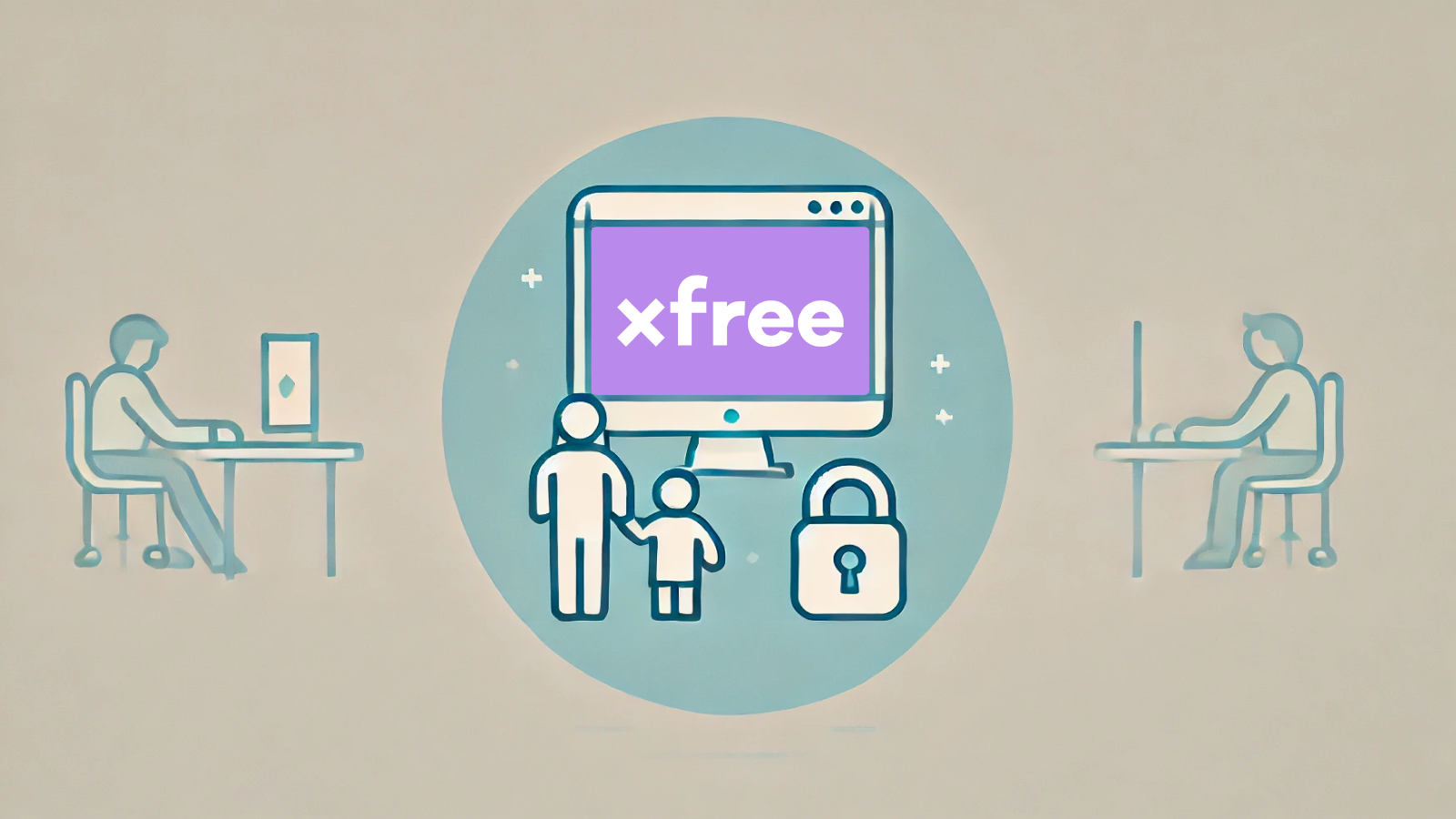
At xfree.com, we are committed to providing an exciting and safe space for adults to enjoy erotic content. However, we understand that as a parent, you may want to restrict access to our site for minors. Here’s a simple guide to help you block access to xfree.com using various parental control tools.
Why block access?
While we ensure that our platform is restricted to adults, we also encourage parents to take additional steps to safeguard their children’s online activities. By blocking access to sites like xfree.com, you can ensure a safer browsing environment for your kids.
How to block access
1. Using Built-In Parental Controls
Windows 10:
- Go to Settings > Accounts > Family & other users.
- Select Add a family member and create a child account.
- Go to Settings > Update & Security > Windows Security > Family options.
- Under Parental controls, click Manage family settings online to set restrictions.
MacOS:
- Open System Preferences > Parental Controls.
- Create a new managed user account.
- Use the Web tab to limit access to adult sites by adding xfree.com to the blocked list.
2. Using Mobile Device Controls
iOS (iPhone/iPad):
- Go to Settings > Screen Time > Content & Privacy Restrictions.
- Enable Content & Privacy Restrictions and tap Content Restrictions.
- Under Web Content, choose Limit Adult Websites and add xfree.com to the Never Allow list.
Android:
- Open Settings > Digital Wellbeing & Parental Controls.
- Tap Set up parental controls and follow the prompts to create a restricted profile.
- Use the browser settings to block xfree.com.
3. Using ISP and Router Controls
Most Internet Service Providers (ISPs) and routers offer parental control features that can block specific websites. Check your ISP’s website or your router’s user manual for instructions.
Example (Generic Router):
- Access your router’s settings page (usually by typing 192.168.0.1 or 192.168.1.1 into your browser).
- Log in with your admin credentials.
- Find the Parental Controls section.
- Add xfree.com to the list of blocked sites.
Additional Resources
For more detailed instructions and tips on digital parenting, visit the following resources:
Need help?
If you have any questions or need further assistance, don’t hesitate to reach out to us through our Contact form or email us at info@xfree.com. We are here to help you ensure a safe browsing experience for your family.

